Introduction
Boxo Payments is an integrated in-app payment solution that enables users of host apps to securely make payments for orders directly within a miniapp. By leveraging the Boxo platform, it simplifies the payment process, allowing users to complete transactions seamlessly without leaving the host app environment. This functionality ensures a smooth and secure payment experience for users, while providing miniapp developers with an easy-to-integrate solution for handling payments within their services.Boxo Payments flow
Boxo Payments flow
Here is diagram showcasing the payment of miniapp’s order with the host app’s payment system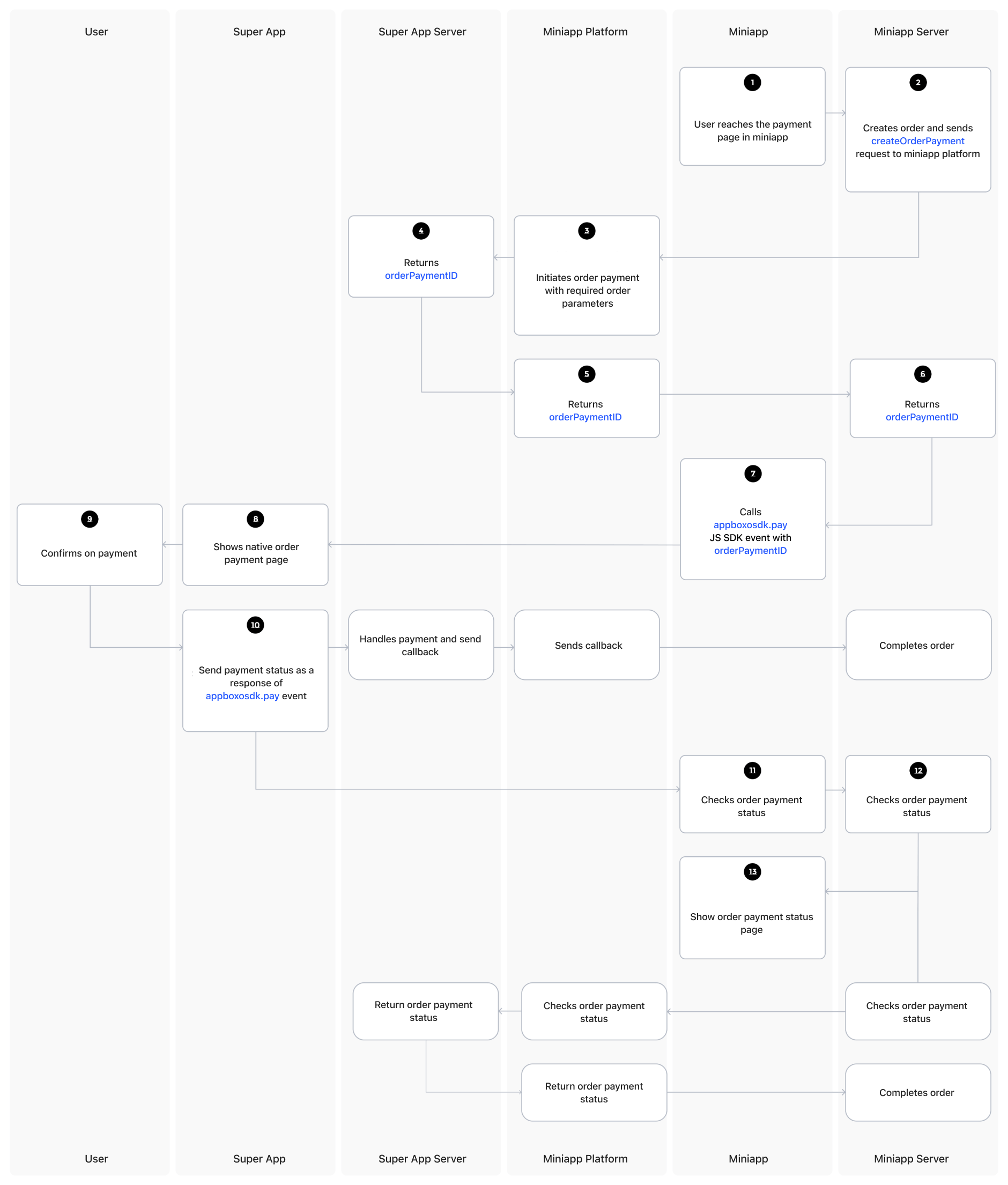
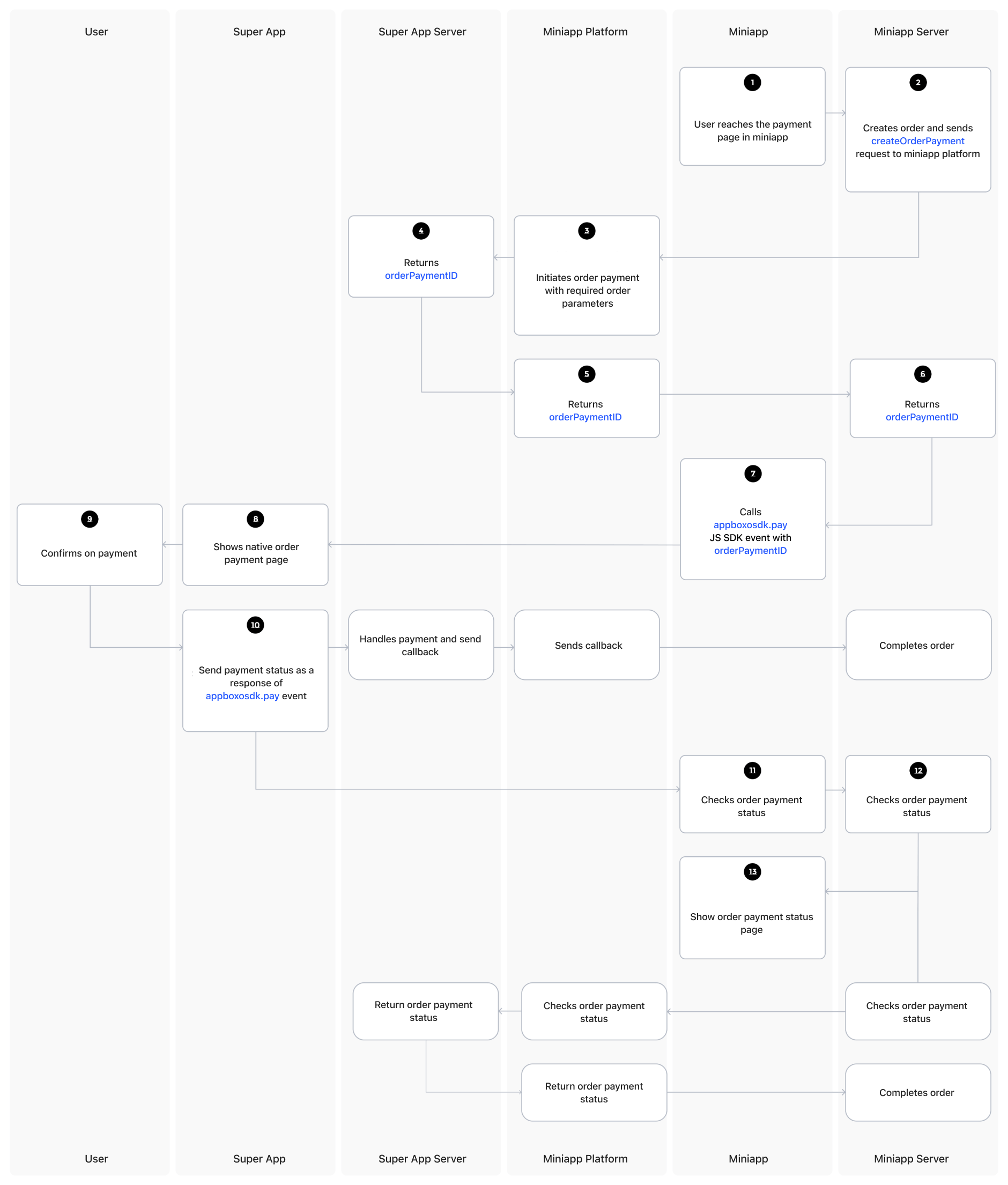
1
User reaches payment page
User reaches the payment page in the Miniapp and proceeds to create an order.
2
Miniapp creates order request
Miniapp server creates the order and sends a
createOrderPayment request to the Boxo Platform.3
Platform initiates payment
Boxo Platform initiates the payment request on the Host app server.
4
Host app returns payment ID
Host app server returns the
orderPaymentID to the Boxo Platform.5
Platform forwards payment ID
Boxo Platform returns the
orderPaymentID to the Miniapp server.6
Miniapp receives payment ID
Miniapp server sends the
orderPaymentID to the Miniapp.7
SDK processes payment
The Miniapp passes the
orderPaymentID to the Boxo JS SDK pay method.8
Native SDK displays confirmation
The Boxo Native SDK listens for the
pay event triggered by the Boxo JS SDK and displays the payment confirmation page to the user.9
User confirms payment
User confirms the payment on the payment confirmation page.
10
Host app processes payment
The Host app handles the payment and sends the payment status back to the Boxo JS SDK
pay event.- During payment processing, the Host app server sends a callback to the Boxo Platform to update the order in the Miniapp backend.
11
Miniapp handles payment status
The Miniapp handles the payment status event from the Boxo JS SDK and updates the order payment status in the Miniapp server.
12
Payment status confirmation
Miniapp confirms the order payment status.
- If the order is still processing, the Miniapp will request the payment status from the Boxo Platform, which in turn will request the payment status from the Host app server.
13
Display payment result
Finally, the Miniapp shows the order payment status page to the user.
Setting up the backend
Setting up the backend
Note: Feature must be enabled in Dashboard Partnership

1. Create Order Payment Request
1. Create Order Payment Request
This endpoint is on Boxo platform. Send request to create order payment (see step 2 in diagram).URL and METHOD:This is HTTPS POST
Body:
Here is the data for OrderDetails, OrderItem, and OrderShippingAddress in a clean, well-structured format:OrderDetails
OrderItem
OrderShippingAddress
Decimal Limits for Coordinates:
Request Example:Response Example:
/api/v1/orders/create-order-payment/ endpoint
IP address of requesting services must be provided in Dashboard for whitelisting or Request Signaturing must be enabledHeaders| Key | Value |
|---|---|
| Content-type | application/json |
| Field | Data type | Optional | Description |
|---|---|---|---|
| app_id | String | No | Miniapp identifier |
| client_id | String | No | Hostapp identifier |
| order | OrderDetails | No | Order info (amount, currency and etc.) |
| Field | Data Type | Optional | Description |
|---|---|---|---|
currency | String(20) | No | Order amount currency |
amount | Decimal | No | Order amount |
subtotal_amount | Decimal | Yes | Subtotal amount of the order |
shipping_amount | Decimal | Yes | Shipping cost |
discount_amount | Decimal | Yes | Discount applied on the order |
tax_title | String(250) | Yes | Title of the tax applied |
tax_amount | Decimal | Yes | Tax amount |
taxes_included | Bool | Yes | Indicates whether taxes are included |
note | String | Yes | Additional notes for the order |
miniapp_order_id | String(250) | Yes | Order reference in the miniapp |
hostapp_user_id | String(250) | Yes | User reference in the host app |
items | OrderItem[] | Yes | List of items purchased in the order |
shipping_address | OrderShippingAddress | Yes | Shipping address information |
custom_attributes | JSON | Yes | Custom attributes for the order |
OrderItem
| Field | Data Type | Optional | Description |
|---|---|---|---|
product_name | String(250) | Yes | Name of the product |
product_variant_name | String(250) | Yes | Name of the product variant |
product_sku | String(250) | Yes | Product SKU |
product_image_url | String(250) | Yes | URL of the product image |
quantity | Integer | Yes | Quantity of the product in the order |
price | Decimal | Yes | Price of the product |
discount | Decimal | Yes | Discount applied to the product |
OrderShippingAddress
| Field | Data Type | Optional | Description |
|---|---|---|---|
address1 | String(1000) | Yes | Address line 1 |
address2 | String(1000) | Yes | Address line 2 |
first_name | String(250) | Yes | First name of the recipient |
last_name | String(250) | Yes | Last name of the recipient |
phone | String(250) | Yes | Phone number of the recipient |
region_name | String(100) | Yes | Name of the region or state |
region_code | String(100) | Yes | Code of the region or state |
province_name | String(250) | Yes | Name of the province |
province_code | String(250) | Yes | Code of the province |
city | String(250) | Yes | City of the recipient |
country | String(250) | Yes | Country of the recipient |
postal_code | String(250) | Yes | Postal code of the recipient |
latitude | Decimal | Yes | Latitude of the shipping address (up to 15 digits after the decimal) |
longitude | Decimal | Yes | Longitude of the shipping address (up to 15 digits after the decimal) |
Decimal Limits for Coordinates:
- Latitude: Max value: 90, Min value: -90, max 17 digits with 15 digits after the decimal point.
- Longitude: Max value: 180, Min value: -180, max 18 digits with 15 digits after the decimal point.
-
Response status will be
400in case there is error_code - Response body:
| Field | Data type | Optional | Description |
|---|---|---|---|
| order_payment_id | String(250) | Yes | Order payment identifier |
| error_code | String | Yes | If some error is occured error code should be provided. Example: {"error_code": "INVALID_ORDER_DATA"} All error codes can be found here |
2. Get Order Payment Status Request
2. Get Order Payment Status Request
This endpoint is on Boxo platform. Send request to get order payment status (see “Check order status” step in diagram).URL and METHOD:
This is HTTPS POST
Body:
Response:
Request Example
/api/v1/orders/get-payment-status/ endpoint
IP address of requesting services must be provided in Dashboard for whitelisting or Request Signaturing must be enabledHeaders:| Key | Value |
|---|---|
| Content-type | application/json |
| Field | Data type | Optional | Description |
|---|---|---|---|
| app_id | String | No | Miniapp identifier |
| client_id | String | No | Hostapp identifier |
| order_payment_id | String(250) | No | Order payment identifier |
-
Response status will be
400in case there is error_code - Response body:
| Field | Data type | Description |
|---|---|---|
| order_payment_id | String | Order payment identifier |
| app_id | String | Miniapp identifier |
| client_id | String | Hostapp identifier |
| payment_status | String | Order payment status: in_process| paid| cancelled |failed |
| payment_fail_reason | String | Order payment fail reason |
| error_code | String | Error code. Example: {"error_code": "ORDER_NOT_FOUND"} All error codes can be found here |
3. Webhook Complete Order Payment Endpoint
3. Webhook Complete Order Payment Endpoint
Setup this endpoint for Boxo platform to complete order payment(see step after 10 in diagram).URL and METHOD:
This endpoint must handle a HTTPS POST request
URL to endpoint must be provided in Dashboard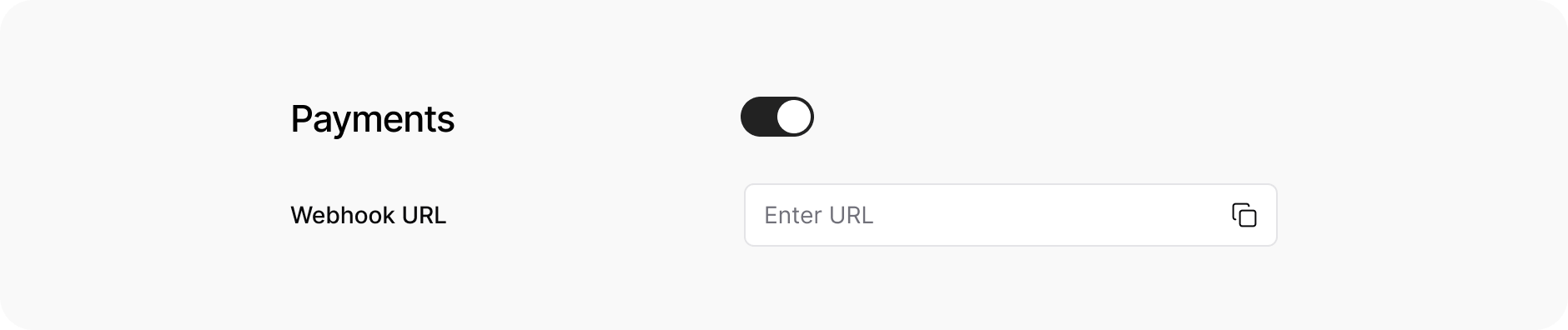
Response:
Request Example:Response Example:
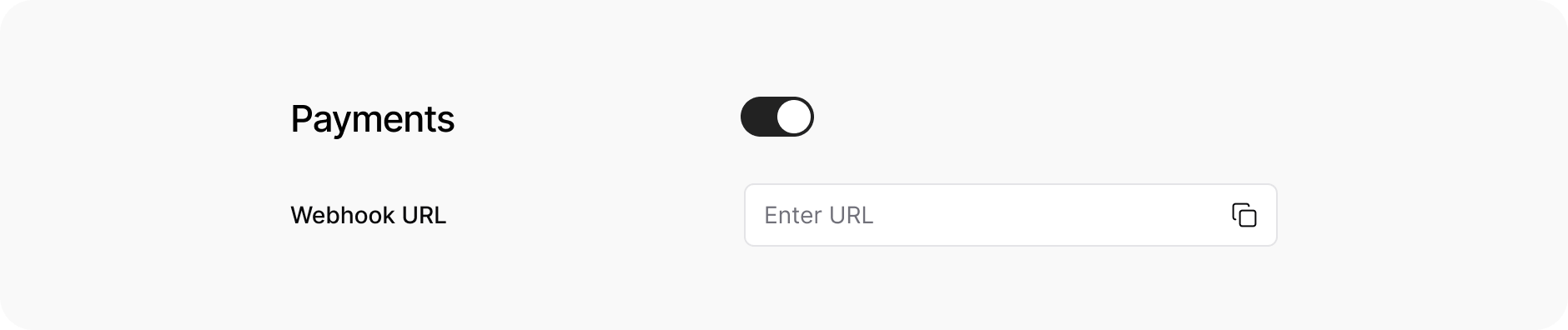
- We suggest to whitelist our IP addresses for this endpoint.
| Key | Value |
|---|---|
| Authorization | Basic <base64 encoded(app_id:secret_key)> |
| Content-type | application/json |
app_id and secret_key will be provided in DashboardBody:| Field | Data type | Description |
|---|---|---|
| miniapp_order_id | String(250) | Miniapp order indentifier |
| hostapp_order_payment_id | String(250) | Order payment identifier |
| hostapp_client_id | String(250) | Hostapp identifier |
| payment_status | String | Order payment status: in_process| paid| cancelled| failed |
| payment_fail_reason | String | Order payment fail reason |
| custom_attributes | JSON | Order custom attributes |
-
Response status must be
200in all cases - Response body:
| Field | Data type | Description |
|---|---|---|
| code | String | Request result code example: SUCCESS |
| error_code | String | Error code |
Setting up the SDK
Setting up the SDK
When the order is created payment should be handled on host app’s side. Use
appboxoSdk.pay method as in example to open payment pages on host app.