Main Settings
Token URL
This URL handles the user’s session token and facilitates the creation of an active user session. It serves as the endpoint where the miniapp backend receives user data from the host app for account creation, returning the session token in the process.Required Fields
These are the essential input fields required for user registration within the miniapp. Ensure that all necessary fields are included to successfully register a user. Each miniapp requires a set of minimum fields to create a user within its system and generate a session for the newly created user. The specific required fields for each miniapp can be customized on the Hostapp settings page.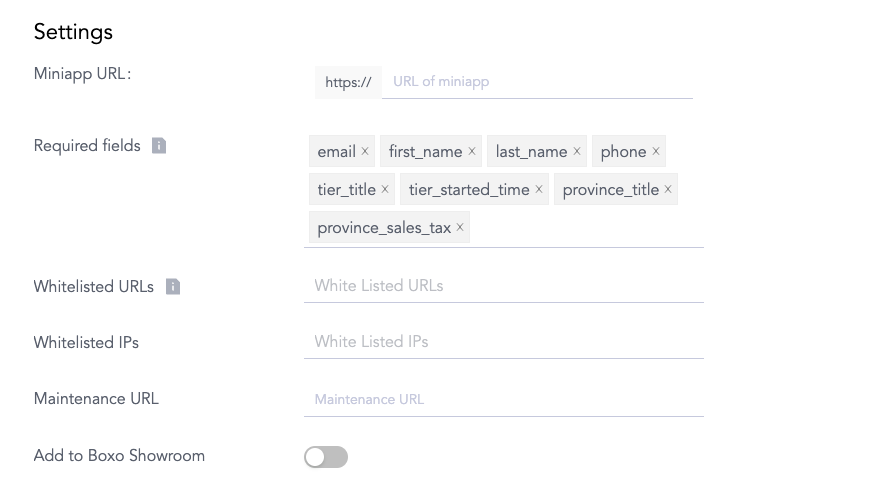
- phone
- first_name
- last_name
- etc.
Whitelisted URLs
If your miniapp includes multiple URLs with different domains, you can ensure that they open seamlessly within the miniapp view by listing them in the Whitelisted URLs field. Boxo’s native SDK automatically filters URLs based on their domain. If a URL does not match any of the whitelisted domains, it will open in the phone’s default in-app browser.Display Properties
Consent Screen
Consent screen will display required fields setup for user login upon preview, while scaling the consent screen based on the number of required fields created. In the following screen scalability of the consent screen is displayed. In certain cases, consent screen can be omitted, in cases where no sensitive information is being shared. You can contact us for more details on cases where consent screen display can be omitted.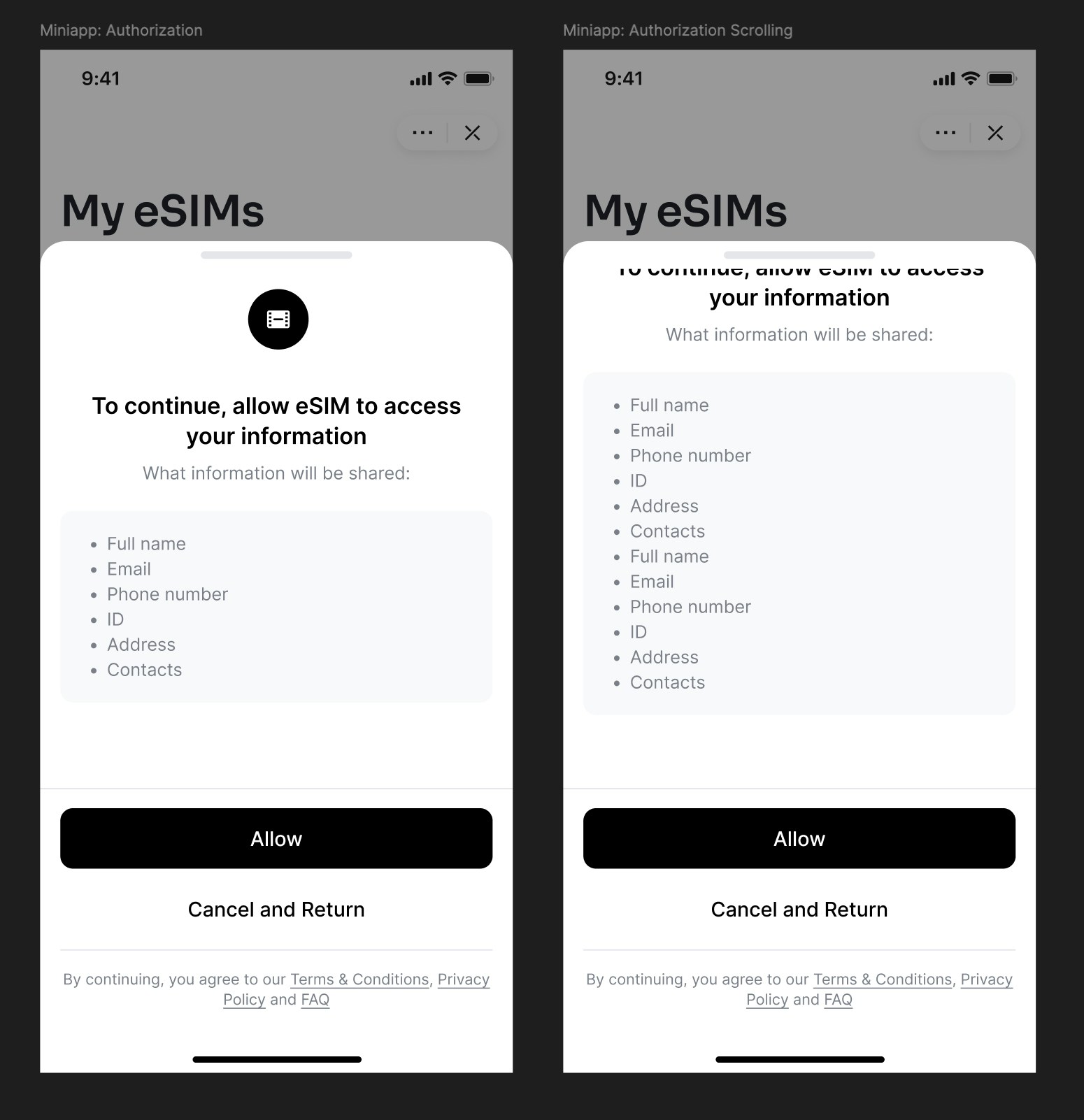
Orientation
Define the orientation of your miniapp by selecting either Portrait or Landscape mode. By default, Portrait is selected.Action Buttons
Action buttons are built-in components provided by the SDK, enabling users to close or manage the miniapp. Choose between Light or Dark styles to define the appearance of the action buttons.Webview Size
Select the preferred size for the miniapp’s webview:- Full Screen: Includes the status bar.
- Safe Area: Excludes the status bar. When selecting Safe Area, ensure you define a default status bar color.